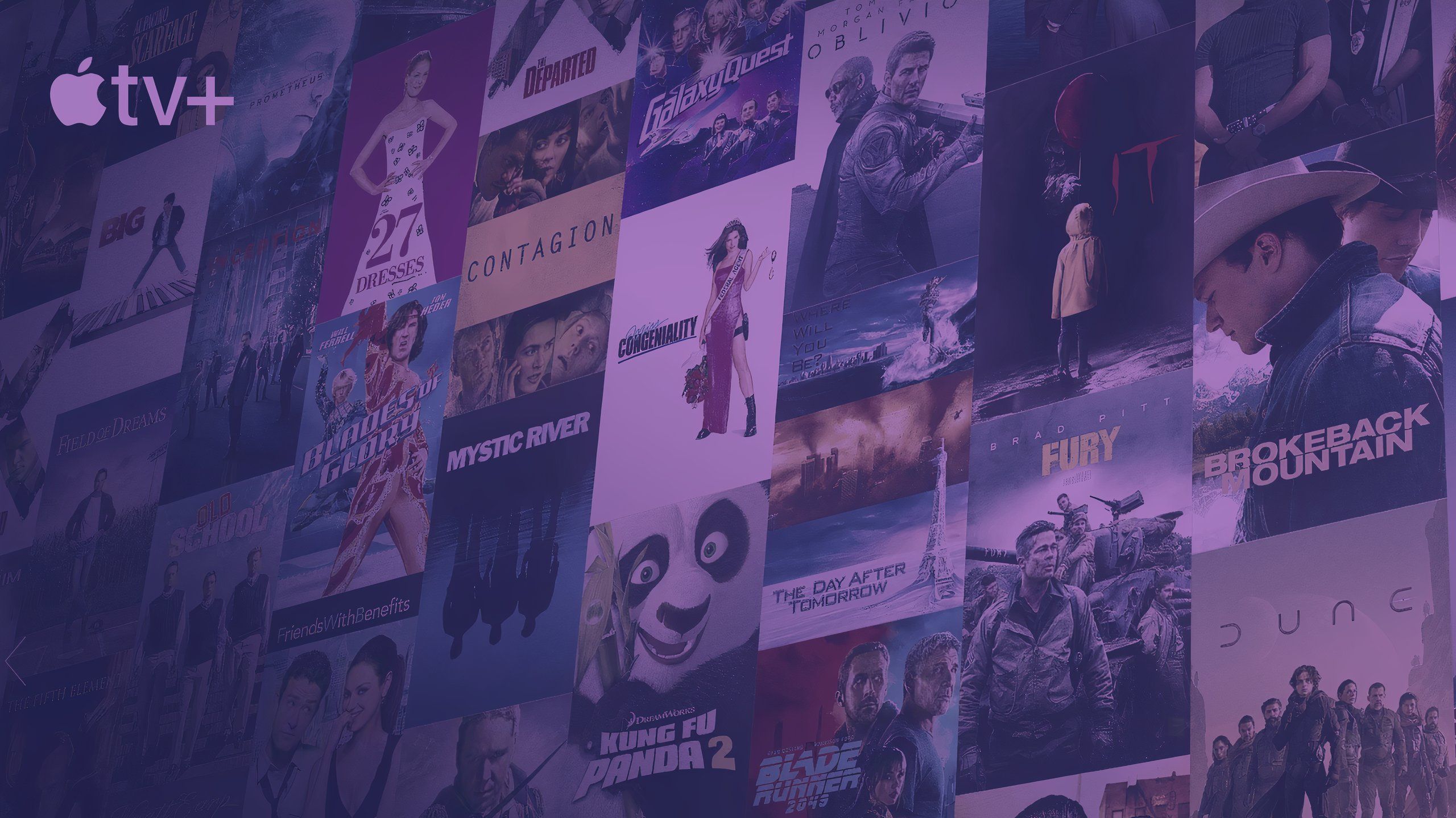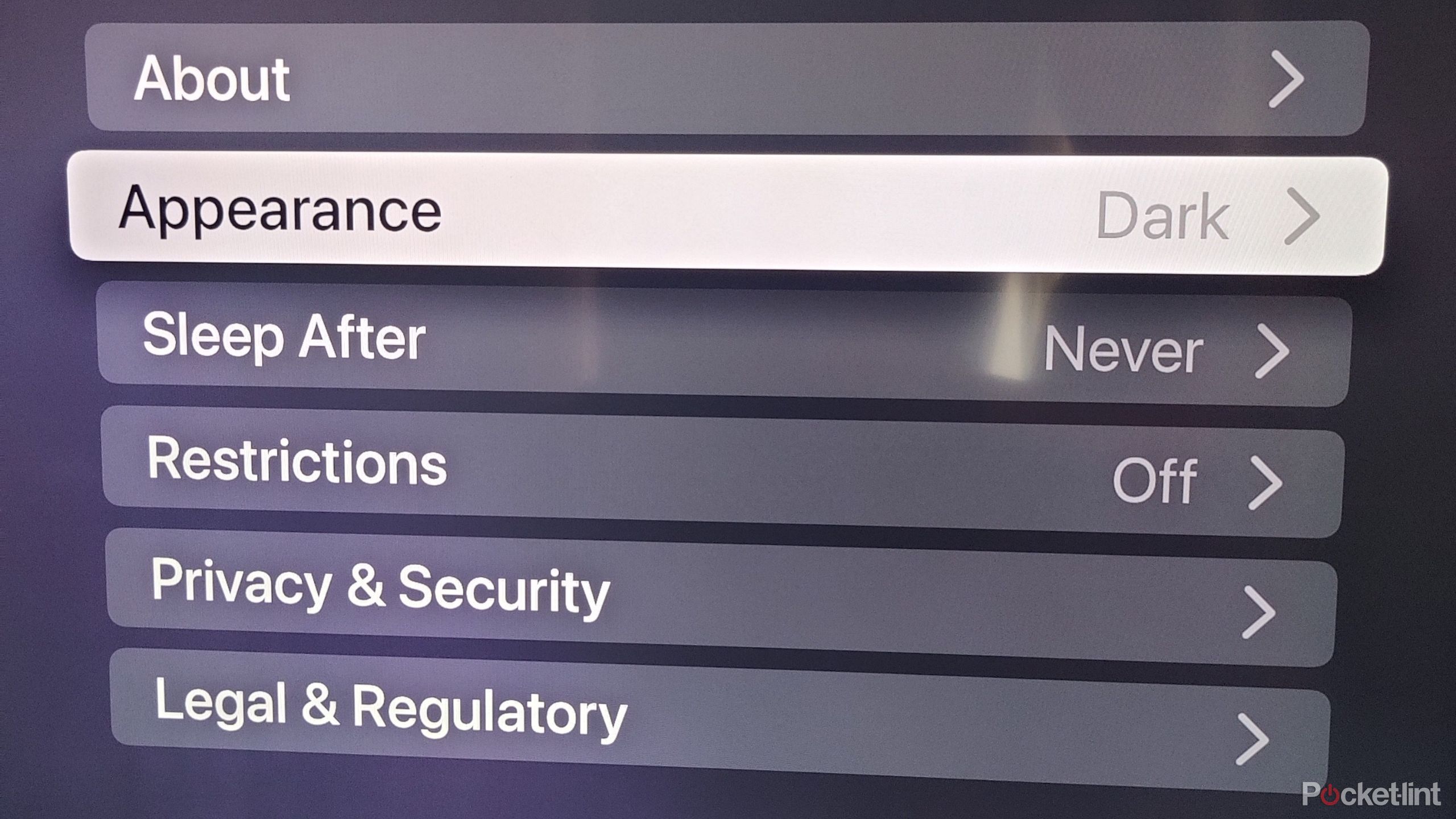Key Takeaways
- Organize apps into folders for easy navigation and a cleaner home screen.
- Customize your screensaver by selecting images or albums you prefer.
- Create different profiles to personalize your Apple TV experience for multiple users.
It’s no secret the Apple TV 4K is my favorite streaming device, and that’s despite not even owning another Apple product. It’s fast, and easy to use, and a very underrated feature is its ability to be neatly organized to your liking. If you’re somebody who likes to just plug in a device and start using it, the Apple TV 4K is just fine for that. However, if you want to have some extra customization to make your device feel more like your own, that’s an option too.
You get out as much as you put in, so you don’t have to worry about doing any sort of tweaking if you don’t want to. On the other hand, if you download a bunch of apps, it might be easier to de-clutter your home page into folders and make things easier to find. Here are some tips I have on how to make your Apple TV 4K a little more organized and nice to look at.
Apple TV 4K (2022)
- Brand
- Apple
- Bluetooth codecs
- 5.0
- Wi-Fi
- 6
- Ethernet
- Gigabit (128GB model only)
- Storage and RAM
- 64GB, 128GB
Related
Apple TV just got a big feature upgrade, but only for users with this other Apple device
A new feature in macOS Sequoia 15.2 will make using AirPlay with your Apple TV way better.
1 Organize your apps into folders
Less time looking around
If you put your apps into specific folders, you can save time scrolling through your home screen and more time doing what you want. As an example, you can put your music streaming apps like Apple Music or Spotify into a music folder and separate your Netflix and Max apps into a streaming folder. The process of making a folder is very simple, and all you have to do is follow these steps.
- Go to an app on your Apple TV home screen and hold the click pad or touch surface on your remote.
- Choose Move To New Folder.
- To change the name of the folder, follow step one again and rename it when the screen pops back up.
This type of organization isn’t needed if you don’t have many apps installed as it’s simple enough to head over to them to click them. If you have a bunch of different stuff installed, then you might be better off putting your apps into folders. It’s a simple task that takes a matter of seconds, and it helps give your home screen a much cleaner look. You can always delete apps you don’t use anymore to free up more screen space too.

Related
I found a hidden Apple TV 4K feature that’s a game changer for parents
Don’t worry about waking up the rest of the house again after using this Apple TV 4K trick.
2 Give your Apple TV a screensaver
Pick what you want
A screensaver is nice to have if you don’t like looking through the randomized picture every time you leave your Apple TV 4K inactive for a little bit. Instead of letting Apple choose what you see, and you do see some cool pictures to be fair, you can use your own images. If you have a gallery you want to use for your screensaver, follow these steps.
- Go to Settings and select Screen Saver.
- Choose Memories & Slideshows, and then pick an album you want to use.
This step assumes you have pictures to use, but if you don’t, there are some other ways you can customize your screen savers. Following the same first step, you can select a variety of different options, including aerial images picked by Apple. You can get a good look at the different options available directly from Apple, so don’t feel like you’re locked into only using your personal images.

Related
9 signs you should upgrade your Apple TV
Whether your Apple TV is suffering from serious buffering or you’re still watching in HD, here are some telling signs to upgrade.
3 Make different profiles
Keep things your way
Apple/Pocket-Lint
Similar to creating your own Netflix profile to ensure your algorithm remains yours, you can make a separate Apple TV profile. This means your purchase methods and home page are kept separate from other people on the device, which means what you do on your profile won’t affect another one.
Unfortunately, changing your background does make a blanket change for all users, though.
To create a new profile, all you have to do is go into the settings, select Users and Accounts, and click Add New User. From there, you can customize things to your heart’s desire. It’s a nice touch for families who share the device instead of always watching something together as a group.
4 Turn on dark mode
Embrace the darkness
Personally, I feel like dark mode should be a default choice for just about anything, whether it’s Google Chrome, Twitch, or any app you can think of. The Apple TV 4K has the option to toggle on dark mode, and that’s one of the first things I’d do if I picked up a new one today. You have three choices to pick from between automatic, light, and dark. The automatic setting automatically makes the screen dark when the nighttime hours hit, and it stays light during the day.
If you want to make it dark all the time, then open up your settings and click on Appearance. From here, you can select between the three different options and make your pick. This screen also lets you turn on a sleep timer if you’d like. I don’t have much of a use for something like that, so I set mine to the Never setting to ensure it doesn’t turn off unless I want it to.

Related
11 time-saving Apple TV tricks
From secret menus to easy scroll options, movie night with an Apple TV just got even better.
5 Toggle on parental controls
Important for parents
Apple TV+
While I don’t have any children, it goes without saying many out there do and don’t want their children to watch things that aren’t age-approriate. Another thing to avoid is receiving unexpected charges due to a child buying something they shouldn’t have.
To turn on parental controls, all you have to do is open up your settings, go into General, and then select Restrictions. From that point, you need to read the various limitations you can put in place and go from there.
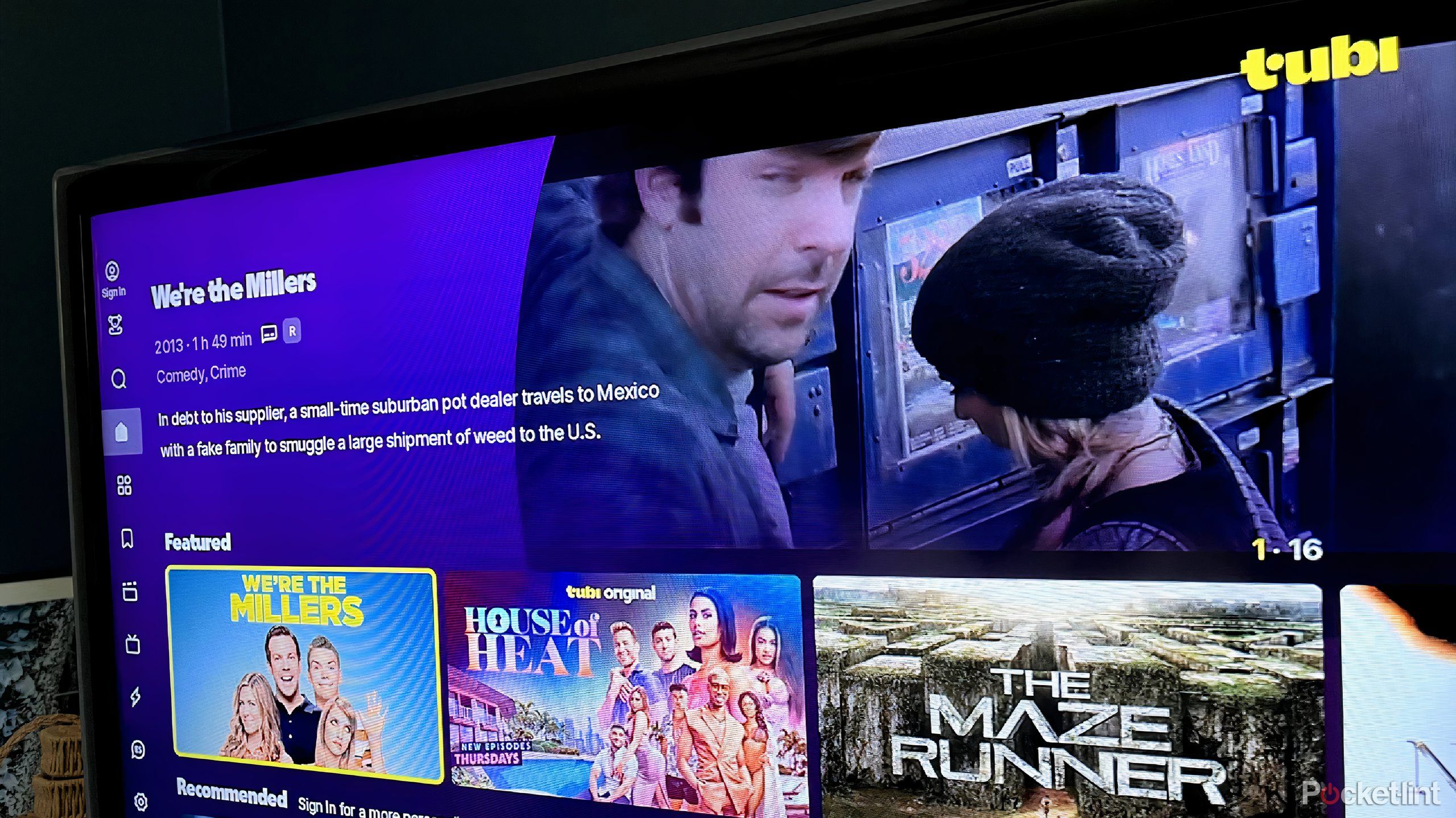
Related
How I access my local TV channels on Tubi
Tubi is an excellent movie and TV show streamer, and the app’s free local channel catalog is the perfect cherry on top.
Trending Products

Samsung 24” FT45 Series FHD 1080p Computer Monitor, 75Hz, IPS Panel, HDMI, DisplayPort, USB Hub, Ultra Thin Bezels, Ergonomic Design, Height Adjustable Stand, 3 Year Warranty, LF24T454FQNXGO, Black

KEDIERS ATX PC Case,6 PWM ARGB Fans Pre-Installed,360MM RAD Support,Gaming 270° Full View Tempered Glass Mid Tower Pure White ATX Computer Case,C690

ASUS RT-AX88U PRO AX6000 Dual Band WiFi 6 Router, WPA3, Parental Control, Adaptive QoS, Port Forwarding, WAN aggregation, lifetime internet security and AiMesh support, Dual 2.5G Port

Wireless Keyboard and Mouse Combo, MARVO 2.4G Ergonomic Wireless Computer Keyboard with Phone Tablet Holder, Silent Mouse with 6 Button, Compatible with MacBook, Windows (Black)

Acer KB272 EBI 27″ IPS Full HD (1920 x 1080) Zero-Frame Gaming Office Monitor | AMD FreeSync Technology | Up to 100Hz Refresh | 1ms (VRB) | Low Blue Light | Tilt | HDMI & VGA Ports,Black

Lenovo Ideapad Laptop Touchscreen 15.6″ FHD, Intel Core i3-1215U 6-Core, 24GB RAM, 1TB SSD, Webcam, Bluetooth, Wi-Fi6, SD Card Reader, Windows 11, Grey, GM Accessories

Acer SH242Y Ebmihx 23.8″ FHD 1920×1080 Home Office Ultra-Thin IPS Computer Monitor AMD FreeSync 100Hz Zero Frame Height/Swivel/Tilt Adjustable Stand Built-in Speakers HDMI 1.4 & VGA Port

Acer SB242Y EBI 23.8″ Full HD (1920 x 1080) IPS Zero-Frame Gaming Office Monitor | AMD FreeSync Technology Ultra-Thin Stylish Design 100Hz 1ms (VRB) Low Blue Light Tilt HDMI & VGA Ports